Mirror Teleprompter Mode
Suitable for use with any mirror teleprompter where text is displayed from a tablet or phone.
If you don’t have a teleprompter yet, check out our compact phone teleprompters and foldable tablet teleprompter. With your purchase, you’ll receive a free trial period of the app (duration depends on the package).
If you don’t have a teleprompter yet, check out our compact phone teleprompters and foldable tablet teleprompter. With your purchase, you’ll receive a free trial period of the app (duration depends on the package).
App launch
- Launch the SUFLER.PRO mobile app.
- Open the texts section and start the desired one by tapping on it.
- If you previously used the selfie teleprompter mode, tap the teleprompter icon, to switch to mirror teleprompter mode.
- By default, the text is not displayed in mirror mode. Before placing the device into the mirror teleprompter, go to settings (12) and enable mirror display.
- Swipe the text left or right to switch between texts and chapters.
- A single tap on the text area toggles play/pause.
- You can scroll the text up or down by swiping with your finger.
Interface
- Text Scroll Progress Bar.
- Chapter number icon (learn more about working with chapters).
- Screen center marker, adjustable in settings.
- Text restart. When restarting, the system checks for text edits: if changes were made, the text will restart with the updated version.
- Text playback mode: repeat text / repeat chapter / no repeat. Read more here.
- Automatic pause indicator when the text is stopped.
- Exit the text playback screen.
- Font size adjustment.
- Switch to selfie mode.
- Enable voice-controlled text scrolling.
- Adjust text auto-scroll speed.
- Additional settings.
Settings
When you tap the Settings (12) a window will open where you can additionally configure:
- Mirror text display.
- Hyphenation.
- Vertical/horizontal text orientation.
- Focus on the center (3).
- Text alignment: left / center / right.
- Recognition language for voice-controlled text scrolling.
- Start delay — the pause duration before the text starts.
- Text margins — use this if your device is wider than the teleprompter mirror or if filming from less than 1.5 meters from the camera to reduce the “eye movement” effect.
- Line spacing.
- Interface language — RU / EN.
Read more: Video Overview of the Text Editor

