Creating Text and Chapters
How to write teleprompter scripts to speed up filming, simplify control, and quickly navigate the script structure.
We’ve streamlined the process to the maximum — all for your speed and comfort.
We’ve streamlined the process to the maximum — all for your speed and comfort.
Creating a New Text
- Click + in the Folders column.
- Select Add Text
- Enter the text title and click Save.
- Select the new text from the list to start editing it.
What Chapters are for and how They Speed Up Filming, Editing, and Writing
Long text is difficult to read in a single take. Made another mistake? Rewinding and rereading? Let’s save time and nerves — we’ve already taken care of that for you. Try splitting the text into chapters right away — short logical blocks. This saves time in the future, as they are easier to read, reshoot, and edit.
Got it right? Switch to the next chapter — using the remote, the editor or by swiping on the screen. Repeat until you’ve recorded the entire text.
Need to quickly find the right part of the text? Click the chapter icon — the text will rewind to the beginning of the selected section.
Need to change the structure? Drag the chapter to rearrange the order.
The approximate timing of chapters is calculated automatically, displayed under each chapter, and summed at the bottom of the script.
Clicking the chapter icon in the editor column starts its playback on the teleprompter.
- Filming
Got it right? Switch to the next chapter — using the remote, the editor or by swiping on the screen. Repeat until you’ve recorded the entire text.
- Editing
- Working with text
Need to quickly find the right part of the text? Click the chapter icon — the text will rewind to the beginning of the selected section.
Need to change the structure? Drag the chapter to rearrange the order.
The approximate timing of chapters is calculated automatically, displayed under each chapter, and summed at the bottom of the script.
Clicking the chapter icon in the editor column starts its playback on the teleprompter.
Creating a Chapter
To add a chapter, click + in the Chapters column or the add chapter icon in the editor toolbar..
If you place the cursor in the text and add a chapter, the text will be split into two chapters at that point.
If you place the cursor in the text and add a chapter, the text will be split into two chapters at that point.
Changing the Order of Chapters
Hold the desired chapter and, without releasing, drag it to the desired position.
Renaming Texts and Chapters
Double-click the text title and enter a new name.
Chapter titles are automatically generated from the first words of the chapter, but they can also be edited by double-clicking.
Chapter titles are automatically generated from the first words of the chapter, but they can also be edited by double-clicking.
Deleting Texts, Folders, and Chapters
Check the boxes next to the texts and folders you want to delete. A delete menu will appear at the top — click Delete.
To delete a chapter, click the trash icon next to the chapter title.
To delete a chapter, click the trash icon next to the chapter title.
Read more: Controlling the Teleprompter from the Editor

