Teleprompter Control from the Editor and Multi-Camera Filming
From the SUFLER.PRO text editor, you can launch the script on any number of teleprompters simultaneously, control playback, and see on your PC or tablet screen everything that is being displayed on the teleprompters.
This is convenient both for solo shooting, when the laptop is positioned in front of you in the frame and serves as the teleprompter control center, and when you are working with an assistant who manages the text.
Everything works wirelessly over a Wi-Fi connection.
If you are using a single teleprompter but want to diversify your shots and not always look directly into the lens, you can use an additional phone as a teleprompter with mirroring disabled. Read the text while alternating between looking at the main teleprompter and glancing at the extra phone, simulating a sideward glance.
This is convenient both for solo shooting, when the laptop is positioned in front of you in the frame and serves as the teleprompter control center, and when you are working with an assistant who manages the text.
Everything works wirelessly over a Wi-Fi connection.
If you are using a single teleprompter but want to diversify your shots and not always look directly into the lens, you can use an additional phone as a teleprompter with mirroring disabled. Read the text while alternating between looking at the main teleprompter and glancing at the extra phone, simulating a sideward glance.
Technical Requirements for Connecting Teleprompters to the Editor
- The controlling and controlled devices must be connected to the same Wi-Fi network.
- Make sure you are not using a VPN.
- For a more stable connection to the teleprompter, we recommend installing the desktop version of the editor for Mac or Windows..
- When using the browser version, open it via the HTTP protocol at http://edit.sufler.pro/, otherwise the browser will block device connections over Wi-Fi.
- You can set up the connection using a router without internet access. In this case, control and text synchronization will be performed over the local network.
- Check, whether your subscription plan includes access to this feature. The Pro+ plan supports controlling one teleprompter, while the Studio plan supports two or more teleprompters.
Preparing the Teleprompter for Connection
- Open the SUFLER.PRO app settings on the device functioning as the teleprompter.
- Select the control option — Phone/Laptop.
- Switch the device role to Player.
- You will need to enter this IP address in the editor in the following steps.
Connecting the Teleprompter
Enable network control in the editor and enter the teleprompter’s IP address from step 4. When you press TEST, the screen on the connected teleprompter will start flashing.
Repeat the process for additional teleprompters.
Repeat the process for additional teleprompters.
Now all settings for connected teleprompters are managed from the editor, except for the mirror display, which is enabled individually on each teleprompter.
Control Panel Interface
- Text Scroll Progress Bar.
- Text currently displayed on the teleprompter.
- Font size.
- Text speed.
- Play / Pause.
- Start delay timer.
- Text alignment.
- Title of the current chapter / script and navigation buttons: next / previous.
- Vertical / horizontal teleprompter orientation.
- Restart script.
- Line spacing.
- Text playback mode: repeat script / repeat chapter / no repeat.
- Text margins.
- Center focus.
Text Managing Tips
- Manual text scrolling can be useful if your team includes a teleprompter operator. To do this, hover your mouse cursor over the text area (2) and scroll using the mouse wheel, two fingers on the trackpad, or by dragging the text with the mouse. You can also adjust the text speed during recording in the same way: hover the mouse cursor over the speed control wheel (4).
- To quickly start a specific chapter from the editor, click its icon with the timestamp.
- Learn more about how to work with chapters and how they speed up your workflow here.
If it Doesn't Work
- Make sure all devices are connected to the same Wi-Fi network.
- Disable VPN if it is enabled.
- Ensure you are using the latest versions of the applications.
- Restart the application. If the problem persists, reinstall it.

