Selfie Teleprompter
Record video on your phone while reading text on the screen beneath the camera. The script scrolls at a constant speed or in sync with your speech.
App Launch
- Launch the SUFLER.PRO mobile app.
- Open the texts section and start the desired one by tapping on it.
- On first launch, the mirror teleprompter mode will open. Tap the camera icon to switch to selfie mode.
- Tap the REC button to start recording.
- Swipe the text left or right to switch between texts and chapters.
- A single tap on the text area toggles play/pause.
- You can scroll the text up or down by swiping with your finger.
Interface
- Text scroll progress bar.
- Chapter number icon (learn more about working with chapters).
- Text layer size adjustment — tap and drag to adjust.
- Video brightness adjustment — does not affect the actual recording brightness; it only darkens the preview window to make the text easier to read.
- Enable voice-controlled text scrolling.
- Font size adjustment.
- Switch to mirror teleprompter mode.
- Switch between the device’s front and rear cameras.
- Exit the text playback screen.
- Text playback mode: repeat text / repeat chapter / no repeat. Read more here.
- Adjust text auto-scroll speed.
- Start and stop recording.
- Restart text — when restarting, the system checks for text edits; if changes were made, the text will restart with the updated version.
- Additional settings.
Settings
When you tap the Settings (14) a window will open where you can additionally configure:
- Start delay — the pause duration before the text starts.
- Line spacing.
- Video quality.
- Frame rate.
- Recognition language for voice-controlled text scrolling.
- Interface language — RU / EN.
Read more: Text Synchronization

