Keyboard Control
An active PRO subscription or higher is required to connect a keyboard. Subscribe here or get it for free when purchasing a PIXAERO Teleprompter.
Connection
- Connect the keyboard to the device with the SUFLER.PRO app via Bluetooth or using an OTG adapter.
- Open the SUFLER.PRO app and go to settings.
- Make sure the Remote tab is selected.
- On the screen, tap the button you want to assign to a keyboard key — its color will change.
- Press the desired key on the keyboard. If the binding is successful, the button on the screen will return to its original color.
Application Features
The same key can have multiple functions depending on the teleprompter’s operating mode.
For example, key 4 in play mode (text is scrolling) increases the scrolling speed, while in pause mode (text is paused) it scrolls the text upward.
For example, key 4 in play mode (text is scrolling) increases the scrolling speed, while in pause mode (text is paused) it scrolls the text upward.

