Instructions for Connecting the PIX-V83 Remote Control
To connect the remote control, an active PRO subscription or higher is required. Subscribe here or get it free when purchasing the PIXAERO teleprompter
System Requirements
iOS 13.6 or later
Android 7.1 or later
Android 7.1 or later
Button Functions
Connection
- Turn on the remote control by switching the toggle [0] to the upper position.
- The LED indicator will start flashing blue, indicating that the remote is ready to connect.
- Enable Bluetooth on your phone/tablet, select V83 from the list of available devices, and tap Connect. The blue indicator on the remote will turn off, confirming a successful connection.
Features of the Remote Control:
The remote is recognized by your device as a physical keyboard. To use your phone/tablet’s standard keyboard, temporarily disable Bluetooth on the remote.
Features of the Remote Control
- The same button on the remote can have multiple functions depending on the teleprompter mode. For example, button 4 in Play mode (text scrolling) increases scroll speed, while in Pause mode (text paused), it scrolls the text upward.
Settings
You can remap buttons at your discretion:
- Go to Settings
- Ensure that the Remote tab is selected
- Tap on the button you want to reassign; its color will change
- Press the desired key on the remote; if successfully bound, the button on the screen will revert to its original color
If the remote does not work or functions incorrectly
- Ensure you are logged into your SUFLER PRO account on the device
- Check that your PRO subscription or higher is active
- Recharge the remote if its battery is depleted
- Reconnect via Bluetooth
- Reduce the distance between the remote and your device (maximum 30 meters) or remove obstacles that may interfere with signal transmission

