App Installation
The SUFLER.PRO software suite consists of two modules:
- iOS/Android app for displaying text on a mirror teleprompter and/or recording selfie videos
- A text editor with a teleprompter control center for PC
iOS
Download on the App Store
Android
Web-based text editor
Visit sufler.pro
To control the teleprompter from the editor, we recommend installing the Mac or Windows version, or accessing the website via HTTP protocol at http://edit.sufler.pro/. Otherwise, the browser will block device connections over Wi-Fi.
To control the teleprompter from the editor, we recommend installing the Mac or Windows version, or accessing the website via HTTP protocol at http://edit.sufler.pro/. Otherwise, the browser will block device connections over Wi-Fi.
Text Editor for Mac
- Download the installation file.
- Unzip the archive and move the SUFLERPRO file to the "Applications" folder.
- Go to macOS System Settings > Privacy & Security
- Find the message “SUFLERPRO file was blocked to protect your Mac” and click Open Anyway.
- In the pop-up window, click Open Anyway again and enter your Mac administrator password to confirm.
- After launching the application, allow it to discover devices on the local network. This is required for text synchronization and teleprompter control.
Text Editor for Windows
- Download the installation file, unzip it, and run the installer.
- Click Yes in the pop-up window to allow the installation.
- Select the installation language and click OK
- Choose the installation path or leave the default one by clicking Next.
- Select “Create a desktop shortcut” if needed, then click “Next,” followed by Install.
Read more: Account Registration

